{{text}}
Share
Introduction: Why is Google Tag Manager essential?
In a world where data is essential to understand user behavior and improve marketing performance, tracking interactions on a website has become a major challenge.
Businesses use a variety of tools like Google Analytics, Google Ads, Facebook Pixel, LinkedIn Insight Tag, etc., to collect visitor data and optimize their advertising campaigns.
The problem? Each tool requires the addition of a tracking code, also called tag, directly in the code of the website.
- Without Google Tag Manager (GTM), each new beacon or tracking modification requires technical intervention, which Slows down the process and increases the risk of errors.
- A site that is too full of tags can slow load time, thus affecting user experience and SEO.
- A lack of control over beacons may result in inaccurate data collection, thus distorting the analysis of site performance and marketing campaigns.
It is here that Google Tag Manager (GTM) intervenes, in centralizing tag management in a single interface that is simple and quick to use.
1. Definition of Google Tag Manager
What is Google Tag Manager?
Google Tag Manager (GTM) is A free tool developed by Google that allows you to add, modify and manage tracking beacons on a website without directly modifying its source code.
A tag is a piece of code inserted into a web page to follow a specific action of a visitor and send the information to an analysis or advertising tool.
Concrete examples:
- Tracking clicks on “Add to cart” → GTM records this event and sends it to Google Analytics 4 for analysis.
- Ad conversion tracking → GTM sends sales data to Google Ads to assess the effectiveness of ads.
- Retargeting visitors → GTM transmits visitor information to Facebook Pixel, allowing you to display adapted advertising.
GTM works like a conductor, triggering the beacons At the right time and sending the right data to the platforms concerned.
Why was Google Tag Manager created?
Before GTM, each time a site wanted to follow a user action (click on a button, form sent, purchase finalized...), it was necessary add tracking code manually on the pages concerned.
📌 The problems of manual tracking:
❌ Requires a developer for each tag update.
❌ Can Slow down the site if too many tags are loaded at the same time.
❌ Risk ofconfiguration errors that falsify the data collected.
❌ Each change Takes time and may impact the proper functioning of the site.
👉 With Google Tag Manager, everything is easier. Once the GTM code is installed on the site, it is possible toadd and edit tags directly from the GTM interface, without touching the source code.
💡 The result: More flexibility, fewer mistakes and considerable time savings for marketing and technical teams.
How does Google Tag Manager work?
Google Tag Manager works like a conductor, triggering beacons at the right time and sending the right data to analytics and advertising platforms.
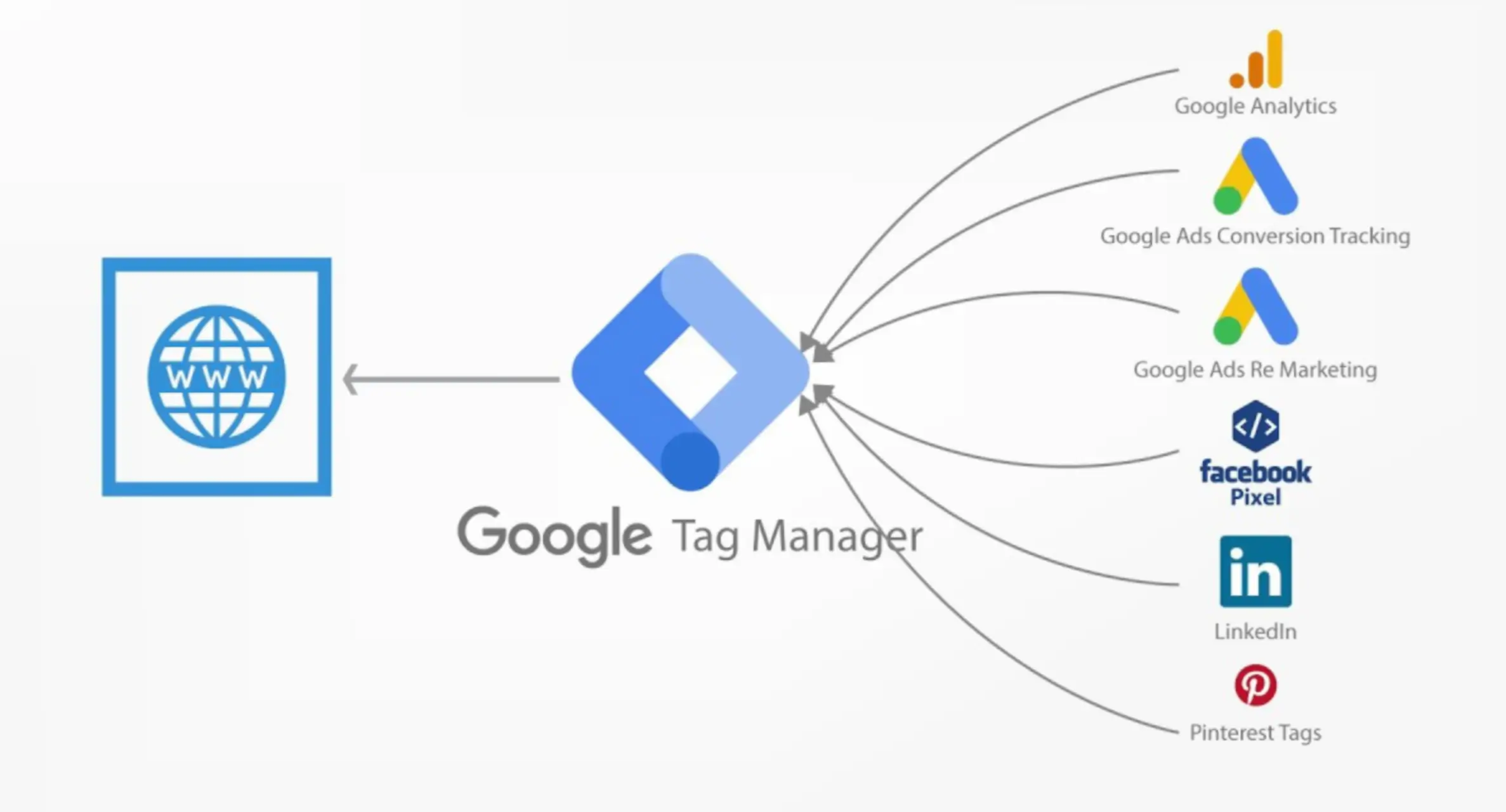
2. Why use Google Tag Manager?
1. Simplifying tag management
GTM brings together all tags in the same place, thus making it possible to manage them without touching the site code.
- Add and remove tags in a few clicks.
- No need for developers for each change.
- More flexibility to test and adjust event tracking.
2. Save time and speed of execution
Before GTM, it took several hours to add a tag. With GTM, it takes a few minutes.
Thanks to theintuitive interface from GTM, marketing teams can add conversion tracking in complete autonomy, without depending on the technical service.
3. Optimizing site performance
A website with too many tags added in hard may slow down its loading time. GTM Optimizes their loading by triggering them only when needed.
4. More accurate and reliable data tracking
With GTM, it is possible to test and preview the beacons before activating them, thus reducing errors and guaranteeing the reliability of the data collected.
5. Compatibility with a variety of tools
Google Tag Manager is compatible with Google Analytics 4, Google Ads, Facebook Pixel, LinkedIn Insight Tag, and many other digital marketing and analysis tools.
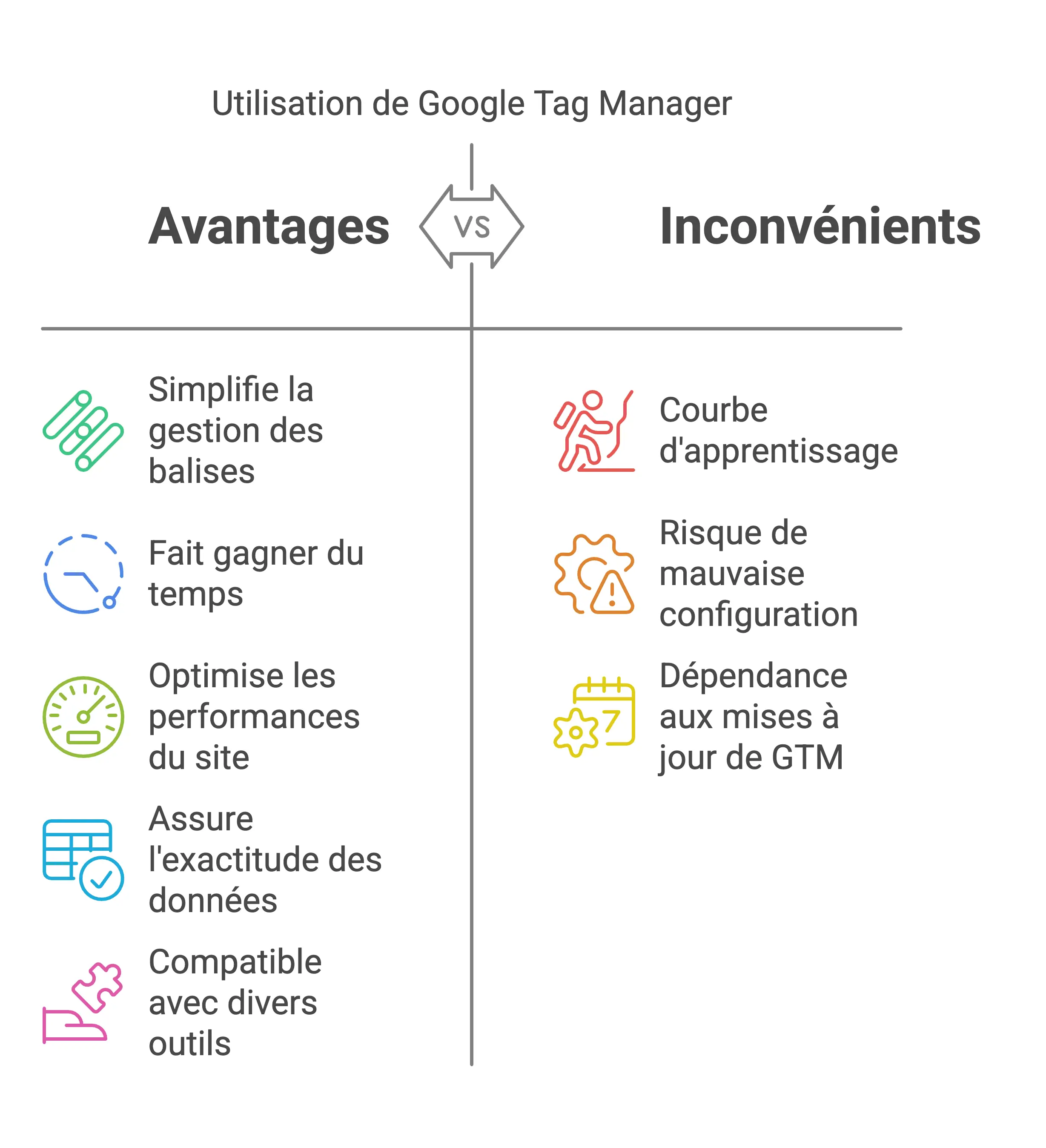
3. How does Google Tag Manager work?
GTM is based on three fundamental elements :
1. Tag
One tag Is a small piece of code that records an action on a site.
👉 example :
- A beacon Google Analytics saves The number of visitors.
- A beacon Google Ads tails Shopping after an advertisement.
✅ Why use a beacon?
✔️ Automate data collection without adding code by hand.
✔️ Follow important interactions (clicks, purchases, videos watched...).
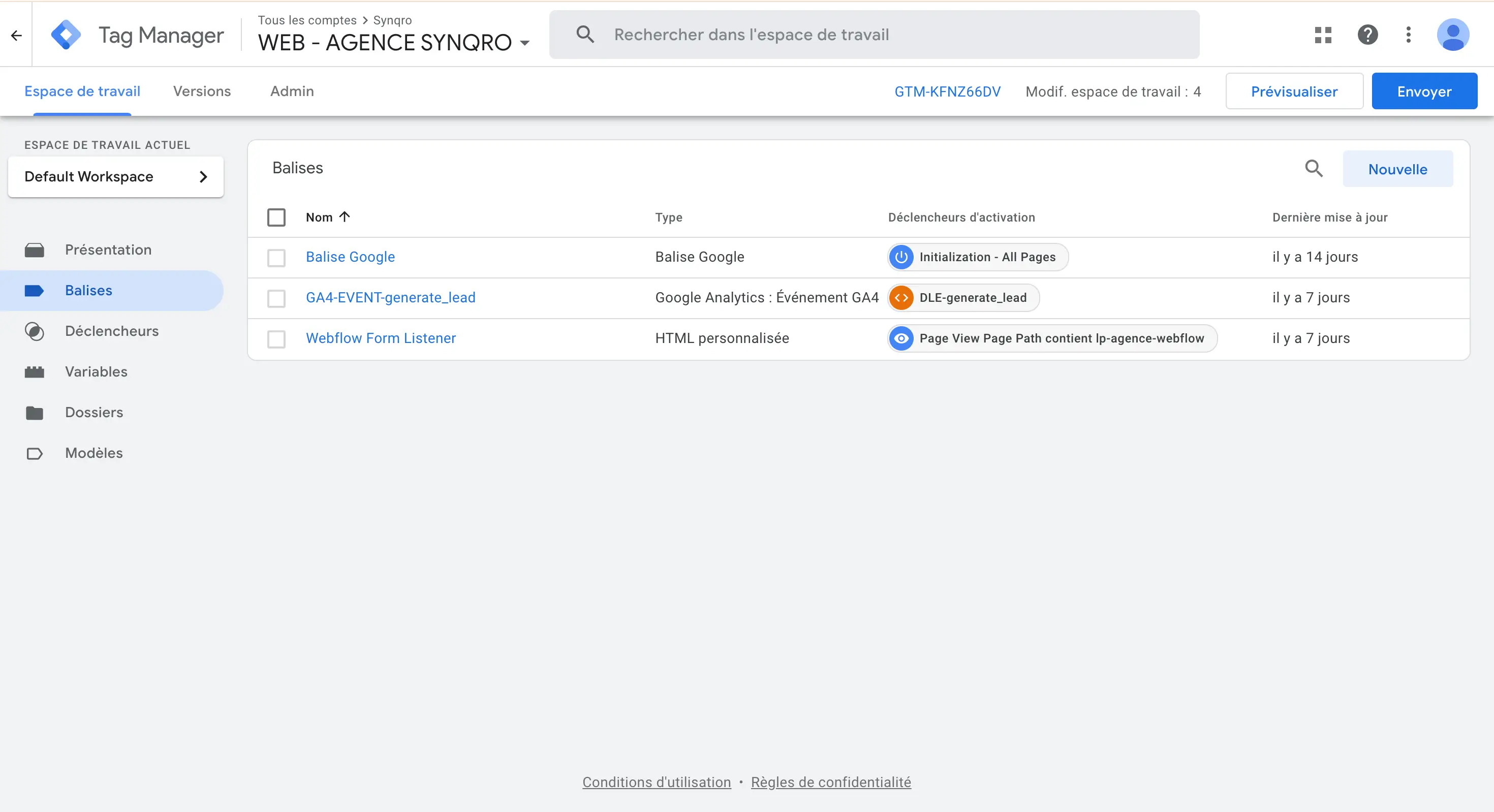
2. Trigger
One trigger delineates How and when should a beacon be activated.
👉 example :
- An “All Pages” trigger activates a tag At each visit.
- A “Click on a button” trigger activates a tag only when a user clicks on a specific button.
✅ Why is it important?
✔️ Allows you tosend accurate data.
✔️ Avoid to activate tags unnecessarily and to slow down the site.
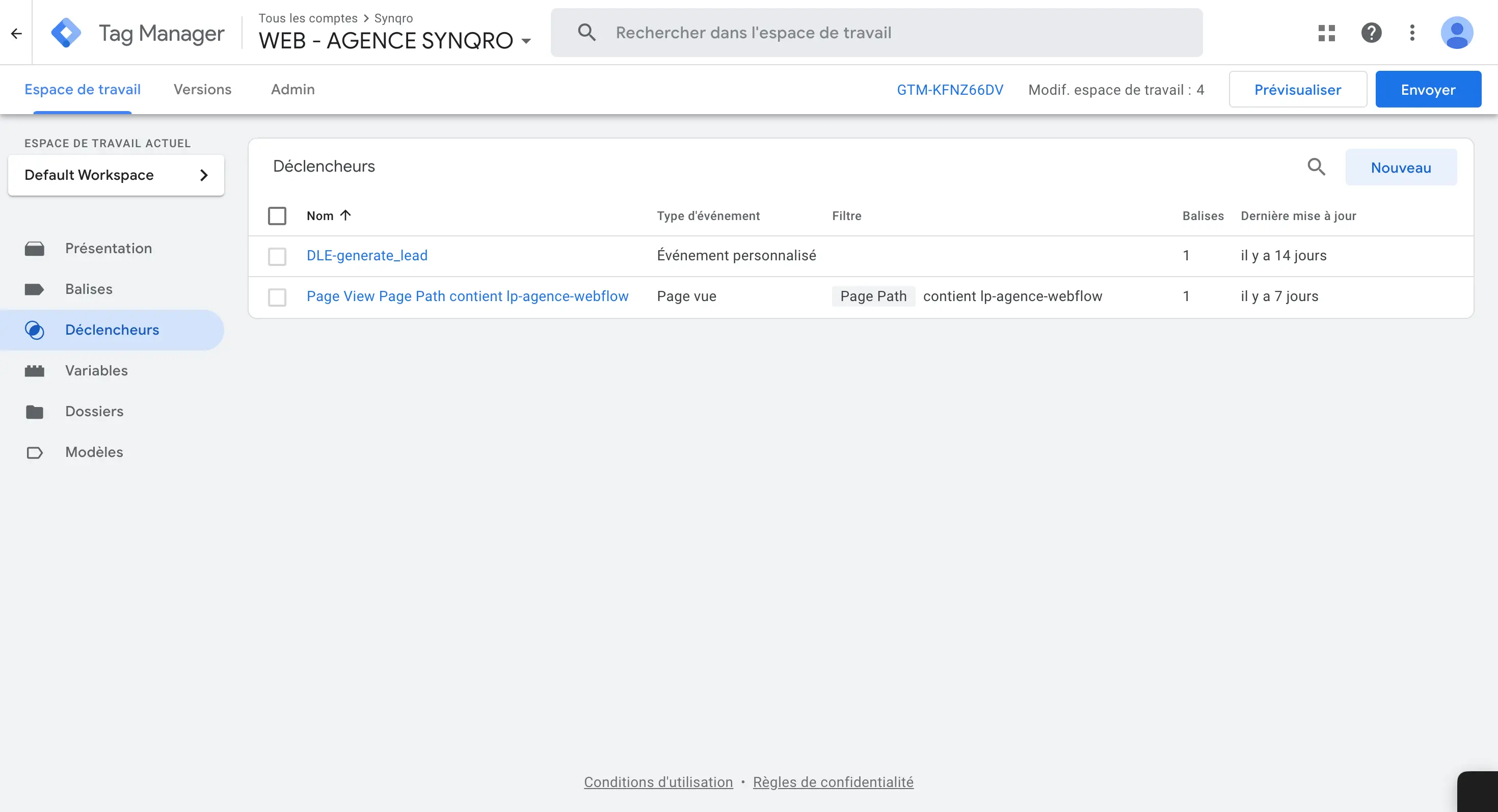
3. Variable
One variable Store a dynamic value that can be used in GTM.
👉 example :
- Click Text : saves the text of the button clicked (“Buy now”, “Add to cart”).
- URL page : saved The URL of the page visited.
✅ Why is it useful?
✔️ Allows you to customize events sent to GA4.
✔️ Optimizes reports by distinguishing several similar buttons.
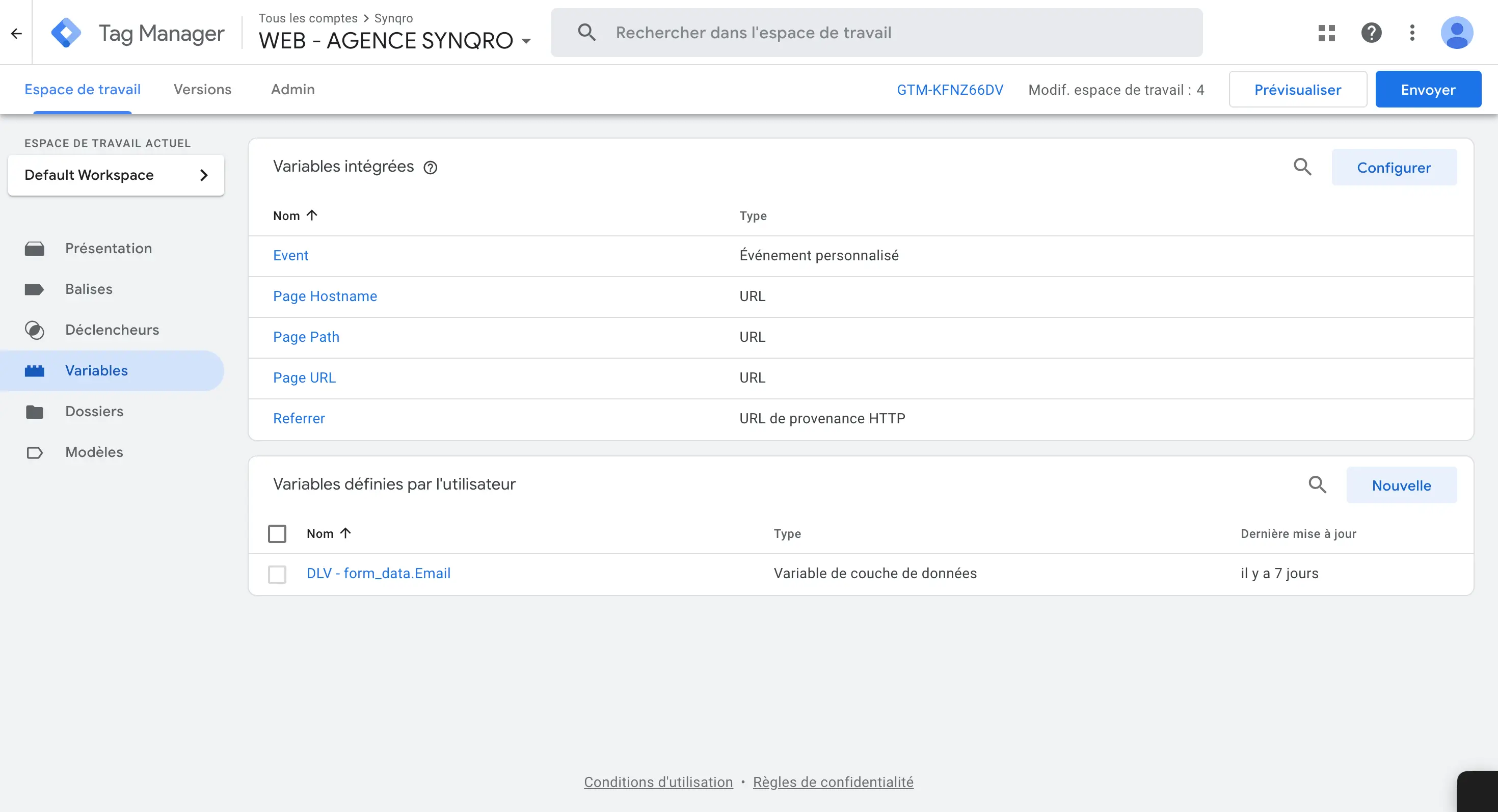
4. Integrating Google Tag Manager with Google Analytics 4
Installation steps:
1 ️ Create a GTM account upon Google Tag Manager.
2 ️ Add a container for your website.
3 ️ ※ Insert GTM code within <head> and <body> of the site.
4 ️ Create a GA4 tag in GTM.
5 ️ Add an “All Pages” trigger to keep track of all visits.
6 ️ Test the configuration with Preview mode and publish changes.
5. Concrete examples of using GTM
1. Tracking clicks on a CTA button
- Problem : You want to measure how many users click “Buy.”
- Solution : Add a trigger “Click on a button”, linked to a tag GA4.
2. Google Ads conversion tracking
- Problem : You want to know how many sales come from a Google Ads ad.
- Solution : Create a tag Google Ads Conversion Tracking, triggered after a purchase.
3. Follow-up of forms sent
- Problem : You want to analyze how many visitors fill out your contact form.
- Solution : Add a trigger “Form Submission”, connected to a beacon GA4.
6. Common mistakes and solutions
1. GA4 does not receive data
✔ Verify that GA4 measurement ID is filled in correctly.
✔ Test with Preview mode.
2. The events do not go back to GA4
✔ Check the triggers.
✔ Check that the events are properly named (click_contact, purchase_finalized).
7. What is web tracking?
The Web tracking is a technique that makes it possible to Follow the actions visitors to a site.
👉 example :
You have an e-commerce site and you want to know How many people add a product to the cart.
Thanks to tracking, you can see Who clicked on “Add to cart” and how many went as far as payment.
✅ Why is it useful?
- Understand How visitors interact with your site.
- Optimize the site to improve the user experience.
- Measure The effectiveness of advertisements (Google Ads, Facebook Ads...).
.webp)
8. Google Tag Manager (GTM) and Google Analytics 4 (GA4)
1. What is Google Tag Manager?
GTM is a tag manager that allows you to add and manage code without directly modifying the site.
👉 example :
Imagine that you want to follow Clicks on a “Buy” button.
Instead of asking the developer to add code to the site, You create a tag in GTM.
GTM then triggers an event every time someone clicks the button.
✅ Why use GTM?
✔️ Facilitates the addition of tracking without touching the site code.
✔️ Save time (no need to change everything by hand).
✔️ Testing and debugging before publishing the tags.
✔️ Compatible with GA4, Google Ads, Facebook Pixel, etc.
2. What is Google Analytics 4?
GA4 is an analysis tool Who collects and displays visitor statistics.
It allows you to understand user behavior on your site.
👉 example :
You can see:
- How many people visited your site today.
- Which pages are visited the most.
- How many visitors filled out a contact form.
✅ Why use GA4?
✔️ Detailed traffic and conversion analysis.
✔️ User tracking across multiple devices (mobile, tablet, PC).
✔️ Easy integration with Google Ads to optimize advertising campaigns.
3. Differences between Google Tag Manager and GA4
📌 GTM (Google Tag Manager) GA4 (Google Analytics 4) featureMain roleManage beacons and eventsCollect and analyze dataInstallationNeeds to be added to the siteRequires a GA4 measurement IDChangesAdd/modify without touching the codeChanges are made via reportsMain useTrigger beacons at the right timeStore and display statistics
👉 Simple example:
1 ️ GTM triggers a tag when a user clicks a button
2 ️ GA4 records this action and displays it in a report.
So GTM is The tool that sends information, and GA4 The tool that analyzes them.
9. Differences between GA4 and Universal Analytics (UA)
GA4 has replaced Universal Analytics (UA), the old version of Google Analytics.
🔄 Change 🏆 GA4 (new) ❌ Universal Analytics (old)Data modelBased on events (flexible) Based on sessions and page viewsMulti-device trackingYes (unified web and apps) NoConfidentialityBetter management of cookiesDependent on cookiesData retention period2 to 14 months maxUp to 50 months
👉 Simple example:
- UA is following a session (a user who visits multiple pages).
- GA4 tracks every action separately (clicks, purchases, scroll...).
✅ Why is GA4 better?
✔️ More accurate for track user interactions.
✔️ Better management of privacy restrictions
Conclusion: Why use Google Tag Manager?
Google Tag Manager is a essential tool for any company that wants optimize its performance monitoring and improve its digital marketing.
The main advantages of GTM:
✔ Manage all tags without touching the site code.
✔ Improve the tracking of conversions and user interactions.
✔ Accelerate tag implementation and avoid errors.
✔ Improve site speed by optimizing tag loading.
Need help setting up Google Tag Manager? Contact our analytics experts!
FAQ: Google Tag Manager (GTM) — All you need to know
1. What is Google Tag Manager?
Google Tag Manager (GTM) is a free tool from Google that allows you to add, manage, and edit tracking beacons on a website without touching the source code. It makes it easy to implement services like Google Analytics, Google Ads, Facebook Pixel and many others.
2. Why use Google Tag Manager?
- Manage all tags in one place, without changing the site code.
- Save time by adding or modifying tags in a few clicks.
- Improving the performance of the site by optimizing the loading of the tags.
- Avoid mistakes thanks to the preview mode before publication.
- Track user interactions and optimize marketing campaigns.
3. Is Google Tag Manager mandatory to use Google Analytics?
No, but highly recommended. You can install Google Analytics 4 (GA4) directly on your site, but GTM offers more flexibility and better control on the events monitored.
4. What is the difference between Google Tag Manager and Google Analytics?
FunctionalityGoogle Tag Manager (GTM) Google Analytics 4 (GA4) Main roleManage and trigger tagsCollect and analyze dataCode modificationNot requiredMust be installed on the sitePrimary useSend events to GA4 and other platformsAnalyze statistics and user behavior
5. Is Google Tag Manager compatible with WordPress?
Yes. There are several ways to install GTM on WordPress:
- Manually : Add the GTM code in the
<head>and<body>Of the fileheader.php. - With a plugin : Use plugins like Google Site Kit or Insert Headers and Footers.
6. How do I add Google Analytics 4 to GTM?
- Create a GTM account and add a container.
- Create a GA4 tag and enter the measurement ID.
- Define an “All Pages” trigger to follow the visits.
- Test the configuration with Preview mode and publish the tag.
7. How can I test if Google Tag Manager is working?
- Use the Preview mode from GTM to see if the beacons are triggering correctly.
- Check in Google Analytics 4 if the events appear in real time.
- Use the tool Tag Assistant (Chrome Extension) to ensure that GTM is properly installed.
8. Can I use Google Tag Manager for Google Ads conversion tracking?
Yes. GTM allows you to implement Google Ads conversion tags and to follow the actions of users after a click on an ad (purchase, form sent, etc.).
9. Is GTM slowing down my website?
No, quite the opposite. Google Tag Manager optimizes tag loading by triggering them only when necessary. That Avoid slowdowns caused by improperly placed or too many tags.
10. Do you have to be a developer to use Google Tag Manager?
No GTM was designed so that marketing specialists can add and manage tags Without coding. However, for advanced configurations (e.g. e-commerce monitoring), a developer may be necessary.
11. What is the difference between a tag, a trigger, and a variable in GTM?
- Beacon : Code that records an action (example: a Google Analytics tag that tracks page views).
- Trigger : Condition that activates the tag (example: when a user clicks on a button).
- Variable : Dynamic value used by GTM (example: save the URL of the current page).
12. Can you track button clicks with Google Tag Manager?
Yes, by creating a Google Analytics 4 tag with a “Click on a button” trigger. This makes it possible to analyze how many visitors interact with a CTA (call-to-action).
13. How do I set up form tracking in GTM?
- Create a Google Analytics 4 tag.
- Add a “Form Submission” trigger.
- Verify that the event is displayed in GA4 under “Conversions.”
14. Is GTM secure?
Yes, but like any tool, it must be Well configured. GTM does not collect personal data by default, but you need to make sure that your configuration respects The RGPD and privacy laws.
15. Does Google Tag Manager also work for mobile applications?
Yes, GTM can be used for iOS and Android applications in combination with Firebase to track user interactions on mobile.
16. How do I delete a tag in Google Tag Manager?
- Access the GTM interface.
- Click on Tags and select the tag you want to remove.
- Click on Delete, then release the new container version.
17. How do I fix the “Google Tag Manager not working” problem?
- Verify that the GTM code is properly installed on all pages of the site.
- Test tags with Preview mode to see if they fire.
- Watch the browser console to detect JavaScript errors.
- Use Tag Assistant to verify the presence and proper functioning of GTM.
18. Can we use GTM to track a specific event such as scrolling on a page?
Yes, Google Tag Manager allows you to configure tracking of Scrolling to see how many users go down 25%, 50%, 75%, or 100% of a page.
19. Is Google Tag Manager compatible with Shopify, Prestashop, or WooCommerce?
Yes, GTM works with most e-commerce platforms. For installation:
- Shopify : Add the GTM code to the file
theme.liquid. - Prestashop : Use a GTM module or insert the code in
header.tpl. - woocommerce : Use a GTM plugin or modify
header.php.
20. What should I do if a GTM tag does not fire?
- Verify that the beacon is activated.
- Check triggers and activation conditions.
- Test with Preview mode to see what's blocking the tag.






