{{text}}
Share
The power of Webflow is largely based on its flexibility, in particular thanks to the functionality of Webflow Components.
These custom components make it possible to optimize the creation and management of websites by making the design more efficient and homogeneous.
Whether you are a Webflow content creator or a developer looking to improve productivity, components are essential.
Do you need support on this part? Our Webflow experts guide you step by step, for a tailor-made creation of webflow components.
What is a component in Webflow?
A component in Webflow is a reusable content block that you can insert on different pages of your site. It saves time and ensures visual consistency throughout the site.
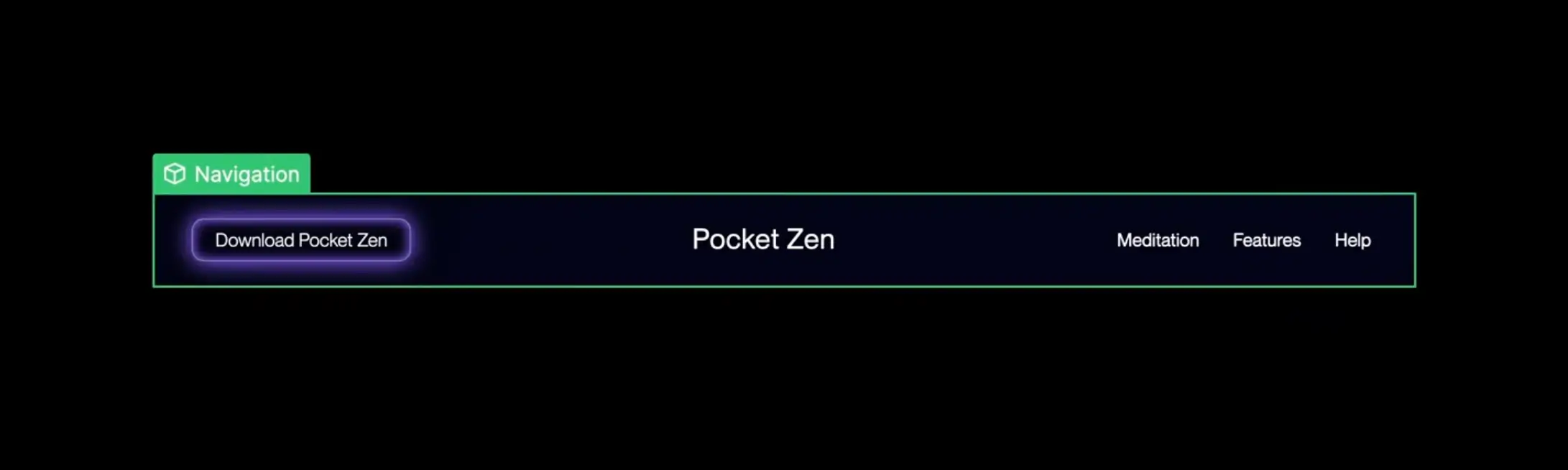
Why use custom components in Webflow?
Custom components are prefabricated content blocks that you can reuse on different pages of your Webflow site.
They save time, ensure visual consistency, and simplify updates while ensuring centralized management of your key elements.
The main advantages of custom components:
- Time saver : No need to recreate the same elements on each page, you can insert a pre-built component in a few clicks.
- Visual coherence : Ensure a harmonious and professional design throughout your site, avoiding style inconsistencies.
- Easy to update : Edit a component only once, and the change is automatically applied to all instances of that component on your site.
- Flexibility : You can customize each component instance to meet specific needs without compromising the core structure.
Creating custom components in Webflow: Key steps to success
Here is a step-by-step guide to creating and managing your own components in Webflow. Follow these steps to build an optimized and structured workflow.
🔹 1. Select the elements to be transformed into components
Start by creating the content block that you want to turn into a component. This can include simple elements like buttons or images, but also comprehensive sections that include text, icons, and forms.
Make sure that the items you are grouping are well optimized to be reused across multiple pages without major changes.
🔹 2. Create the component
- Once the items are selected, right-click on the selection or use the menu at the top of the Webflow interface.
- Click on Create Component.
- Give your component an evocative name to easily find it in your library. For example, use names like “CTA Button - Blue” or “Contact Form - Basic.”
🔹 3. Edit the main component
Once your component is created, you can modify it at any time to adapt it to your needs:
- Double-click on the component directly in the Webflow canvas.
- Change its content, styles, or interactions. For example, you can change colors, adjust margins, or add animations.
- Save changes. These will automatically be reflected on all instances of this component present on your site.
🔹 4. Use component instances on multiple pages
Instances are copies of the component that you can insert on different pages of your site. Each instance is automatically updated when you change the main component, making it much easier to manage recurring content.
You can insert instances through the library or by copying them directly from an existing page.
Best practices for creating custom components
To get the most out of components in Webflow, here are some essential tips to follow:
- Clearly name your components : Use explicit and descriptive names for each component in order to find them quickly. For example, prefer a name like “Title - Home Section” over a generic name.
- Create modular components : Choose adaptable components with customizable parameters, such as buttons whose color can be changed directly on the instance.
- Test your components before they are deployed : Make sure that each component works properly on different devices and browsers.
Example of custom components useful for your projects
Here are some ideas for custom components that you can create in Webflow to improve your projects:
- CTA buttons : Create standardized call-to-action buttons that can be adapted to different contexts.
- Header sections : Integrate reusable headers with a consistent design and a clear structure.
- Contact forms : Simplify the management of your forms with ready-to-use templates.
- Product cards : Standardize the presentation of your products for harmonious e-commerce.
How do I unlink a component in Webflow?
Sometimes you want to modify a component instance independently, without affecting the main component. In this case, you have to “unlink” or “unlink” this instance.
To do this, select the instance you want to customize, right-click on it, and then choose the option Unlink from Component.
This action turns the instance into a standalone element that is no longer linked to the main component.
You can then modify it freely without impacting the other instances.
PS: Note, however, that this action is irreversible, and future updates to the main component will no longer apply to this unbound instance.
What is a component property?
A component property is a customizable option associated with a component in Webflow. These properties allow users to easily change aspects of a component, such as text, images, colors, or interactions, without having to touch the main component.
For example:
- You create a “Call to Action” button as a component.
- With the properties, you can easily customize the button text, background color, or even the redirection URL for each instance of the button on different pages of your site.
This allows reuse the same component in several contexts while adapting it on a case-by-case basis, without breaking the coherence of your design.
How to create component properties in Webflow from the Props panel
Step 1: Select the component to be customized
To get started, select a component that you have already created in your Webflow project. Once the component is selected, you will see the panel Props appear in the right sidebar.
Step 2: Add a new property
In the Props panel, click Add Property (Add a property). You can then define several types of properties according to your needs:
- Text : To customize the textual content of a component.
- Image : To replace an image inside a component.
- Link (URL) : To change the URL of a button or link.
- colour : To adjust background or text colors.
- Boolean (checkbox) : To enable or disable certain features.
Step 3: Name your property
Give the property you are adding a clear and descriptive name. For example:
- Button Text for button text.
- Background Color for the background color.
- Product Image for a product image.
Make sure the name is understandable and clearly reflects the function of the property.
Step 4: Apply the property to component elements
Once the property is created, you need to associate it with a specific element in the component. For example:
- Associate the “Button Text” property with the button text.
- Associate the “Image Source” property with the image you want to make dynamic.
This ensures that each instance of the component can be customized according to your needs while maintaining a consistent structure.
Optimize the management of your components in Webflow
🔹 Use Variants
Variants allow you to create different versions of the same component without having to rebuild everything. For example, a CTA button can have multiple colors, sizes, or text.
This makes it easy to adapt your components to different situations while maintaining a consistent base.
🔹 Manage overrides
Overrides allow you to customize the content of each instance without affecting the main component. For example, you can change the text on a button or the image on a product card for a specific instance.
This gives you more flexibility while maintaining centralized management of styles and interactions.
🔹 Use the components library for quick access
Webflow offers a central library where you can store all your components. This library makes it easy to reuse them in different projects and guarantees the organized management of your elements.
Conclusion on Webflow components
Custom components in Webflow are a powerful solution to improve the efficiency, flexibility and consistency of your websites. By using them properly, you'll save time while creating professional and scalable designs.
For complete assistance in creating a Webflow site and optimizing your components, call on our Webflow France agency. We support you to make the most of this tool and create unique and efficient web experiences!
For our team ofwebflow experts, components are much more than a simple feature for creating websites. They are a real lever for optimizing sound management. site, improve visual consistency and facilitate updates. Whether you are a developer, designer, or entrepreneur, using Components saves you time while providing a smooth and professional user experience.
One of the main advantages of components is their ability to standardize elements such as menu bar, the Footer, the icons, or even the HTML tags of your pages. Instead of recreating each item manually, you can simply insert an instance of Component In your home page or your internal pages. This ensures consistency in the display and better organization of your content. For example, a dropdown Or a context menu can only be set up once as Component, then reused on all pages of your site.
Flexibility and Customization: the strengths of Webflow Components
Thanks to the personalizing components, you can adapt your designs to the specific needs of each project. You can create reusable elements such as CTA buttons, forms, or even header sections, while maintaining the ability to modify them locally via shortcuts. This customization is possible thanks to the options of CSS style integrated into Webflow, which allow you to adjust the size, color, and animations of each Component. This simplifies the management of main window of your site and ensures a consistent display on all screens, especially as part of a design responsive.
The use of keyboard shortcuts suchlike Ctrl+C To copy a Component or Ctrl+V to paste it into another page speeds up the creation process considerably. You can also use features like the drag and drop to quickly insert a Plugin or a new section without having to recreate everything manually.
Improving the User Experience: an essential asset
Les custom components are not only used to facilitate the work of site creators. They also play a critical role in improving the user experience. For example, a context menu can be programmed to appear only when a user makes a Right click on one page. Likewise, a Footer dynamic can integrate important links while being updated automatically throughout the site.
When your visitors are browsing your website, they expect a smooth and intuitive interface. Thanks to the use of Components, you can control the display of visual and functional elements like the menu bar, navigation buttons, and options for scrolls. You can even decide to Hide certain elements according to the browsing preferences of your users, thus guaranteeing a more engaging experience.
Save time and optimize your projects with Webflow components
Creating a site with Webflow can sometimes seem complex, but with the right tools and structure, it quickly becomes child's play. Les custom components allow you to avoid repetitive and tedious tasks. Imagine that you need to update a visual element on all your pages: with Components, all you need to do is change the main template, and all pages will be updated instantly. This not only saves you time, but also reduces the risk of errors.
Also, if you want to incorporate additional features, like a Plugin or an animation, the Components help you maintain a clean and organized structure. Each element is easily editable, without affecting the rest of your site.
Finally, for those looking to maximize the performance of their Webflow website, it is essential to collaborate with experts. AsWebflow France agency, we are at your disposal to help you create web pages unique, efficient and perfectly optimized. We support you in setting up Components, the integration of shortcuts, and the personalization of your menu bars and pull-down menus to offer the best possible experience to your users.
A powerful and scalable solution for all your web projects
In conclusion, the custom components in Webflow are an essential tool for any site creator. They allow you to create reusable elements, ensure visual consistency, and improve the efficiency of your creative process. Whether you need a dropdown, of a Plugin, or simply a way to easily manage your home page, the Components offer you the flexibility you need to meet your needs.
Don't underestimate the power of this feature! With a good command of Components, you can create professional, dynamic, and above all scalable websites, while offering an optimal user experience. To support you in this process, do not hesitate to call on our expertise. We are here to help you exploit the full potential of Webflow and turn your ideas into exceptional websites.
FAQ: Creating custom components in Webflow
Why use custom components in a CMS like Webflow, WordPress or Joomla?
Custom components make it possible to optimize the management of web pages And sites created with tools like Webflow, WordPress or joomla. They simplify updates, ensure visual consistency through pull-down menus, of widgets Or scripts, and improve the user experience, especially on sites responsive.
What is the difference between a component and an instance in Webflow?
One Component is the main template used to create recurring items, like a dropdown Or a CTA button. One instance Is a copy of this Component inserted on a Web page. Any changes made to the Main component will be automatically reflected on all instances.
Can you modify an instance without affecting the main component?
Yes, it is possible to use Overrides to customize an instance. This allows, for example, to modify a widget, a slider Or a pointer without impacting the Main component. This feature is very useful when you want to adapt a script Or a context toolbar to a specific page.
Are the components compatible with all types of Webflow projects?
Yes, the custom components can be used in a variety of projects, from e-commerce sites, of blogs, of portfolios, or even to integrate extensions and plugins for specific needs. For example, you could create a responsive widget Or a clickable image adapted to search engines like firefox.
How do I use variances in Webflow for a dropdown menu?
Les variances allow you to create multiple versions of a Component without having to rebuild it. For example, you can design a dropdown Or a pimple with various sizes, colors and options of scrolls according to user preferences. This can be useful for improving interactions via a slider Or a pointer.
Can components be used on several Webflow projects or other CMS?
Yes, Webflow allows you to save your Components In a library that you can reuse in different projects. This feature is similar to installing plugins Or of widgets on CMS like WordPress or joomla.
What types of components are the most useful for a responsive website?
Les Components the most useful ones include:
- Clickable CTA buttons
- Header sections with pull-down menus
- Contact forms integrating widgets
- Product cards optimized for scrolls And the Responsive design
How to ensure visual consistency with custom components?
By using custom components, you can standardize the tabs, toolbars, and pull-down menus On all web pages of your project. This ensures a strong visual identity, while facilitating updates via plugins, of scripts, and extensions.






