{{text}}
Share
Create animations on Webflow is a great way to make your website more interactive and captivating. These animations transform your site into a unique user experience, guiding visitors through your content in a visually appealing way.
With Webflow, no coding knowledge is required. The intuitive interface and powerful features allow you to design and animate your page elements effortlessly. Whether you are a specialized agency like a Webflow Paris agency or an individual creator, you can add loading effects, scroll animations, or dynamic interactions using the right tools to achieve your goals.
In addition to native animations, you can integrate Lottie animations via LottieFiles to enrich your design with advanced and customizable effects. These animations offer great flexibility to improve the user experience.
In this article written by our webflow agency in France, discover the basics and advanced techniques to master Webflow animations and bring your ideas to life.
Understand the basics of animations on Webflow
What is an animation on Webflow?
Les animations on Webflow are pre-designed and customizable effects that add movement And of theinteractivity to your website. They can be applied to things like text, images, buttons, and containers, making your site more incurring and vibrant. To get started, select the items you want to animate.
You have the choice between pre-built animations or custom effects that you can create using Webflow's animation tools. All you have to do is define triggers and to specify how and when the animations should occur.
A key benefit is the ability to preview your animations in real time, allowing you to refine them before publishing them.
The types of animations available
Webflow offers a wide variety of animations to meet different needs. For example, theGradient effect is a dynamic animation that changes the gradient background as the user scrolls down the page. It creates a sense of movement and depth.
The Toggle menu is another popular animation. It reveals a hidden menu when a button is clicked, often represented by a hamburger icon. The animations of page load, on the other hand, provide visual feedback to users while the site loads, encouraging them to stay on your site.
In addition to native animations, Webflow supports animations Lottie, created in After Effects and exported as JSON files. These animations offer a great flexibility and easy customization, perfect for enriching the user experience of your site.
Here is an example of a 3D and Lottie animation made by our Synqro webflow agency.
Importance of UX/UI interactions
Interactions and animations on Webflow play an essential role in improvinguser experience (UX) And of theuser interface (UI). They guide the user's attention and provide visual clues, making navigation more intuitive and engaging. For example, the element triggers and page templates allow you to create animations that respond to specific user actions, such as scrolling, hovering, or clicking.
These interactions keep the user engaged and make browsing smooth. In addition, effective management of Animation timelines and responsive design are essential to ensure that animations work flawlessly on all devices, including mobile ones.
Such optimization ensures a consistent user experience and engaging, regardless of the device used.
Plan and set up your first animation
Define the purpose of the animation
Have a clear objective for your animation is essential so that it serves a specific purpose and improves the user experience. Before you get started, take some time to identify what you want to achieve with your animation.
Is it for Attract attention on an important element, guide the user through the page, or simply add a touch of dynamism to your design? By setting these goals, you can align your animations with the overall design of your site and ensure that they Complete the user experience rather than distracting it.
Select the elements to animate
Selecting the elements to be animated is an important step in the process of creating animations on Webflow. Identify the elements of your web page that need to be highlighted or that need to respond to user interactions.
These elements can include text, images, buttons, or other content that you want to make more engaging. Once the items are identified, go to the Interactions panel in Webflow to start setting up your animations.
This step allows you to install a solid base for an engaging user experience, by drawing attention to the key content of your site.
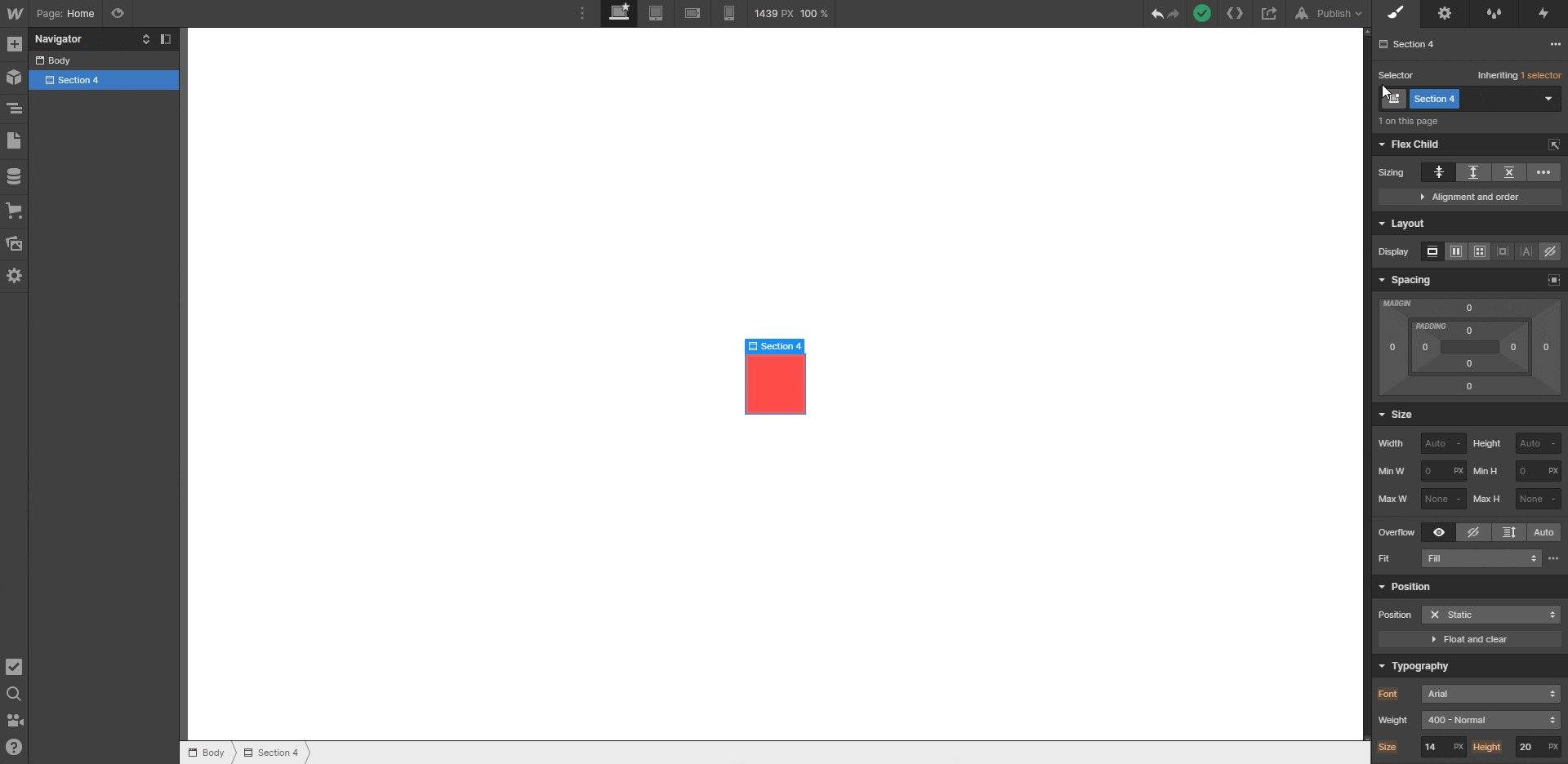
Configure the timing and duration as well as the animation
Configuring the timing and duration of your animations is Essential for their effectiveness. In Webflow, the Animation panel allows you to adjust properties like duration, delay, and acceleration effect (Easing).
The acceleration effect defines how the animation speeds up or slows down, making it look more Natural and polished. Duration controls the speed at which the animation takes place, creating smooth and engaging transitions. Thanks to Animation timeline by Webflow, you can precisely orchestrate the timing and sequence of the various animated elements, making your transitions captivating and seamless.
Using the function of real-time preview from Webflow, you can observe how your animations will be perceived and adjust the parameters until they perfectly meet your expectations. This feature also makes it possible to test the responsiveness of animations on different devices, guaranteeing a design consistent and engaging on all devices.
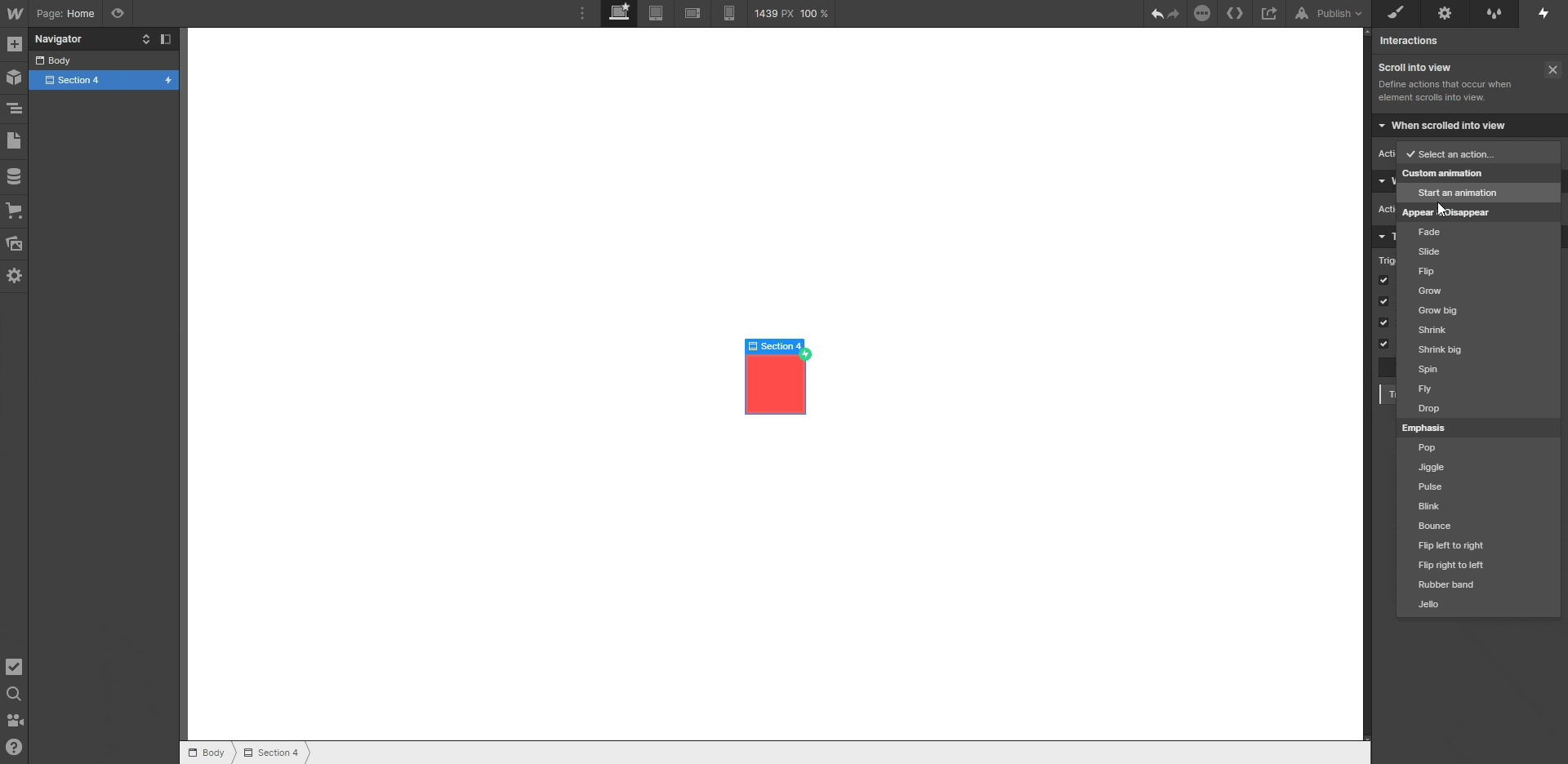
Use interactions and animations in Webflow
Element Triggers
Les element triggers are a powerful tool in Webflow to create animations and dynamic interactions. They make it possible to respond to specific user actions, such as mouse-over, clicking, or scrolling, on individual elements on the page.
With element triggers, you can set up an animation to occur directly on the trigger element or on other elements on the page. For example, a trigger to hover the mouse over a link can animate an image contained in that link or even all elements of the same class on the page.
These triggers offer a great flexibility, making it possible to design complex and visually appealing animations. You have the choice between pre-designed animations or the creation of custom animations via the Webflow Interactions panel.
This feature allows triggers to be linked to different elements on the page, opening up possibilities for creating immersive web pages and engaging.
Page Triggers
Les page triggers are designed for actions that involve the entire page, such as scrolling or loading. These triggers allow you to create effects that are triggered when the user interacts globally with the page.
For example, you can set up a loading animation that activates when the page is fully loaded, or parallax effects that trigger as the page is scrolled.
These animations can be adjusted to fit specific devices, like desktops, tablets, or phones, using Webflow's trigger settings.
Page triggers are particularly useful for providing a user experience. Coherent and engaging, by ensuring that the animations are triggered at the right time and in the right way, regardless of the device used.
Create animations that are looped or that are triggered conditionally
Webflow also allows you to create looping animations or conditional animations, adding an extra layer of customization and complexity to your interactions. Looping animations, or continuous animations, can be set to trigger and repeat based on user actions, such as scrolling or mouse movement.
These animations are represented by a specific icon in the Interactions panel and can be adjusted to provide an experience. fluid and immersive.
Additionally, you can set up conditional animations that are only triggered when certain conditions are met. For example, an animation may only activate when the user has scrolled to a specific section of the page or clicked on a specific element. This feature makes it possible to create highly personalized and responsive interactions, increasing user engagement and satisfaction.
Conclusion
Create animations on Webflow is a way Powerful to transform your web pages into engaging user experiences and interactive. By mastering the basics of animations, carefully planning your interactions, and configuring element and page triggers, you can add a real layer of dynamism to your site. Remember to find a balance between visual appeal and performance by optimizing your animations to avoid slowdowns, Above all on mobile devices.
By integrating Lottie animations, by applying Disney animation principles, and by organizing your animations to direct the user's attention, you can create memorable user experiences. Quickly put this knowledge into practice and explore Webflow's animation tools to Bringing your designs to life and improve the engagement of your visitors.
To go further, our webflow agency Synqro advises you to follow this Webflow university course on the entire management of Webflow animations: Course.
FAQ — Everything you need to know about animations in Webflow
Can you create complex animations without coding in Webflow?
Yes. Webflow allows you to create advanced animations thanks to its visual editor. Complex interactions like synchronized animations, parallax effects, or conditional animated sequences can be done without writing a single line of code.
How do I optimize the performance of my site with Webflow animations?
Use lightweight animations, avoid the overload of simultaneous effects, compress your assets (images, Lottie, videos), and test fluidity on mobile. Prioritize native CSS animations and activate Lazy loading if possible.
What is the difference between interactions and animations in Webflow?
Les animations are movements applied to elements (e.g., fade in, move, scale). Les interactions are triggers that define when and how these animations occur (e.g. when clicking, scrolling, hover).
Can we synchronize several animations in Webflow?
Yes. With Webflow's animation timeline, you can precisely control the timing, sequence, and overlaps between multiple animations for a smooth, professional look.
How do I integrate a Lottie animation into Webflow?
Upload a file .json from LottieFiles in the Webflow editor, add a Lottie component to your page, then configure its behavior (scroll, loop, click, etc.) from the interaction panel.
Is it possible to condition the appearance of an animation to a specific user action?
Yes. Webflow allows you to create conditional animations, which are only triggered when a user performs a specific action (e.g. displaying an animation after a form submitted or a certain scroll reached).
Are Webflow animations SEO-friendly?
Animations do not directly impact SEO, but good UX can improve performance indicators such as the time spent on the site. However, avoid animations that block access to content or slow down loading.
Can we export the animations created in Webflow to another site?
No, Webflow animations are linked to its proprietary system. To export, you have to recreate the animations in code or via an external tool (like GSAP or Lottie with HTML/CSS/JS).
What are the best use cases for animations on Webflow?
The most effective cases are: transitions between sections, content reveal, content, loaders, button hovers, visual storytelling, interactive landing pages, and animations triggered by scrolling.






